Pastiche Distance Learning uses a comprehensive assessment system that allows you to review your answers both before submitting for marking, and after should you fail. In most courses you have a limit of 5 attempts at each assessment, however this process of reviewing your answers should be sufficient for you to pass within 3 attempts.
1. All of the assessments in this course feature multiple choice answers. There may be more than one correct answer to each question, and this will be indicated below the answer choices. Be sure to check you have selected the appropriate number of choices before proceeding to your next question.
All questions must be answered in each attempt.
2. Quiz Assist: This course uses the Quiz Assist function that will notify you when you get an answer incorrect. Information about where to find the content relevant to the question is provided, and this gives you the ability to review this information prior to re-taking of an assessment. Best practice is to make a note of where you need to look for the information before moving on to the next question.
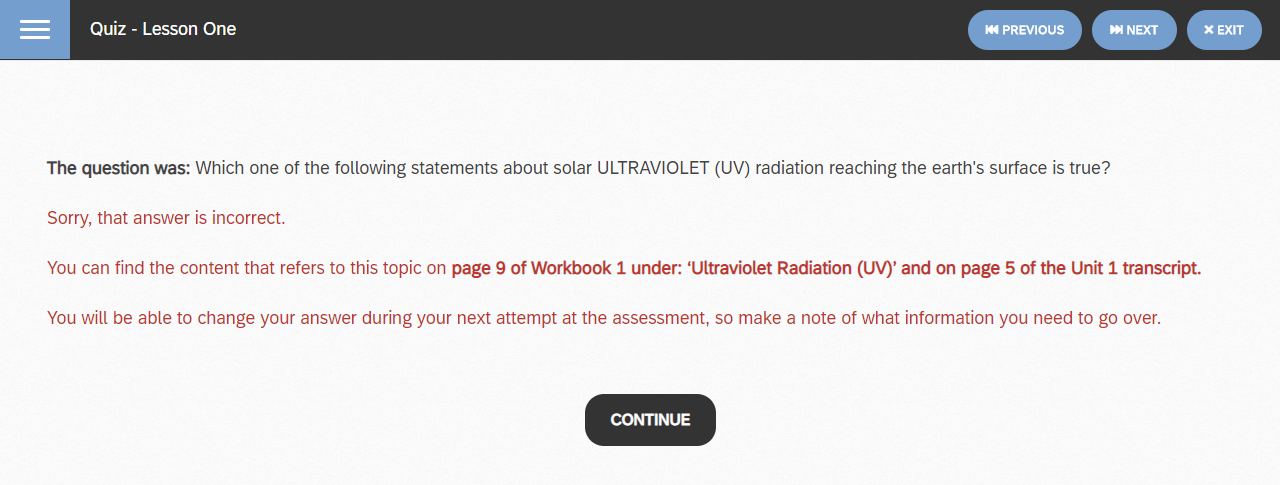
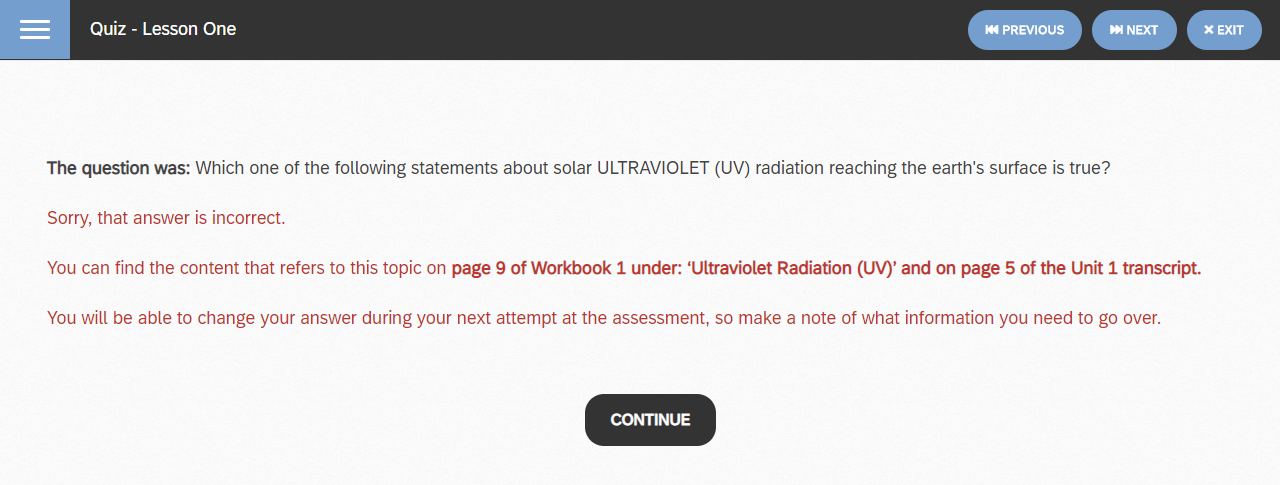
After entering all your answers, you will be automatically scored, with the results showing on screen.
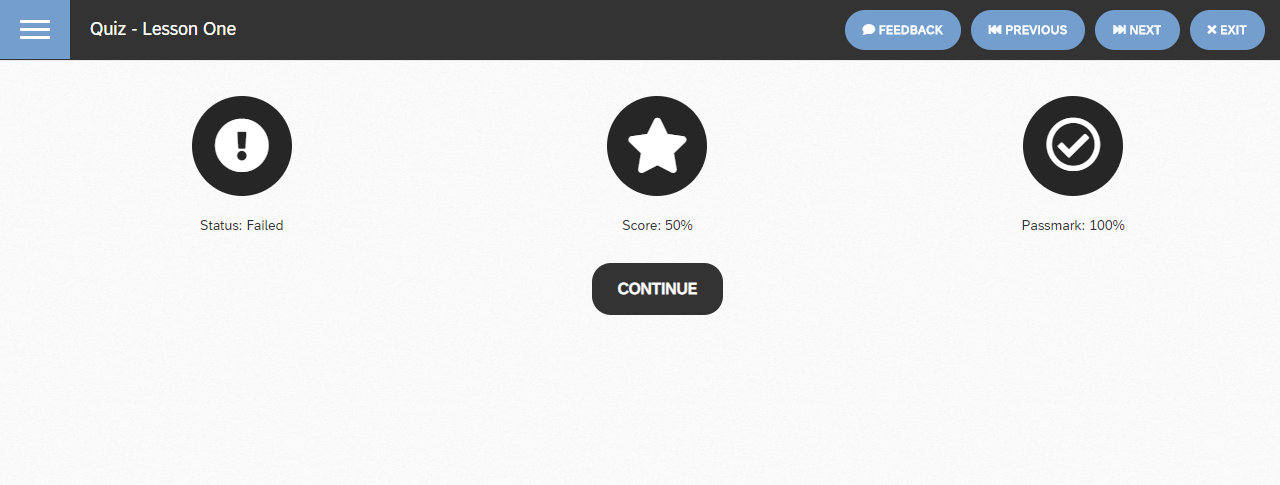
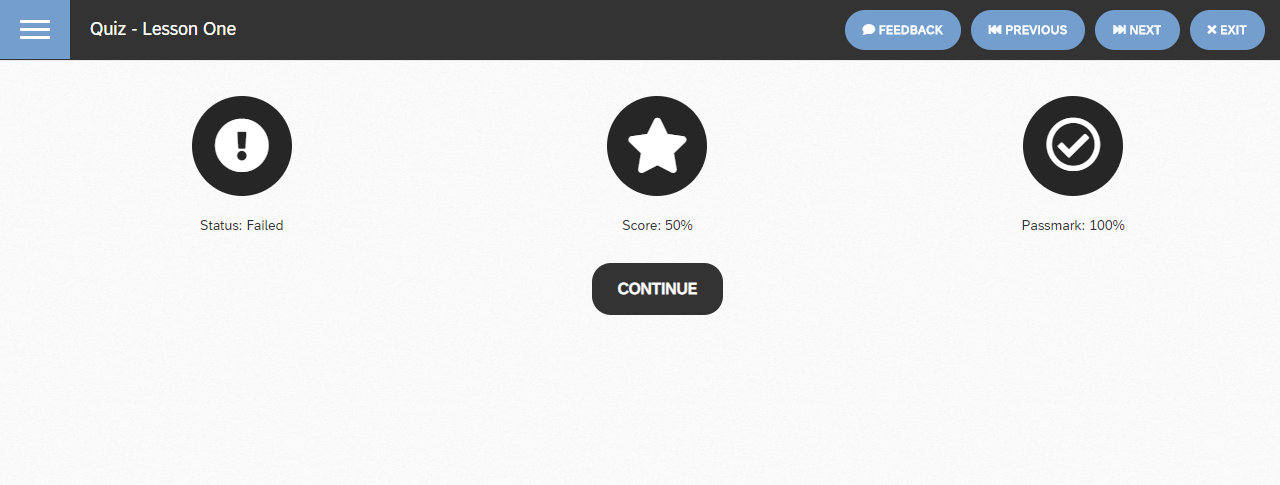
3. In the event you have failed an assessment, click on the EXIT tab instead of the CONTINUE tab in order to go back to the course content list to access details of your results.
4. You can review any incorrect answers given after submission and marking by clicking on the results tab situated on the right-hand side of the course content list. (On the relevant assessment) You will also see the minimum pass mark for that particular assessment and your score.
IMPORTANT: On some smartphones, the results tab is not visible due to limitations of the mobile browser. If you are unable to see the results tab while in landscape mode, we recommend you undertake this function on a device with larger display.
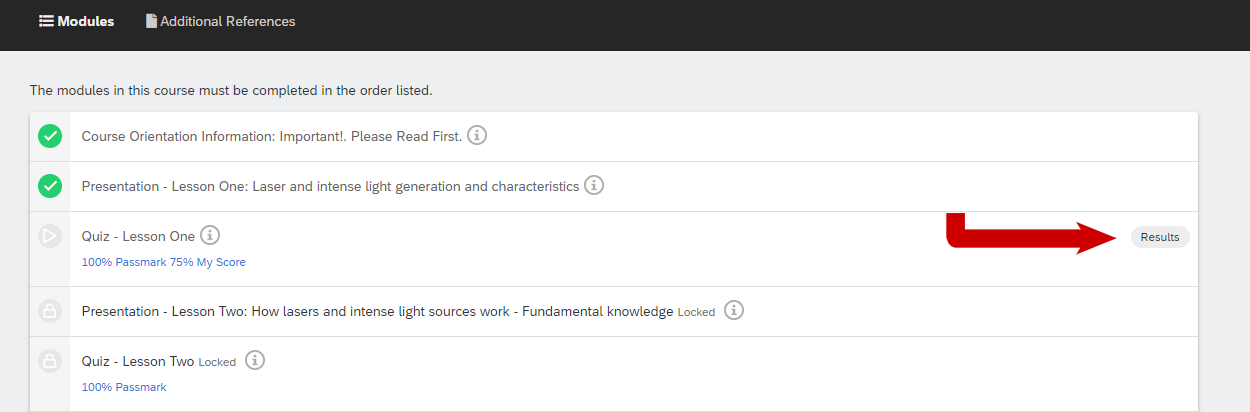
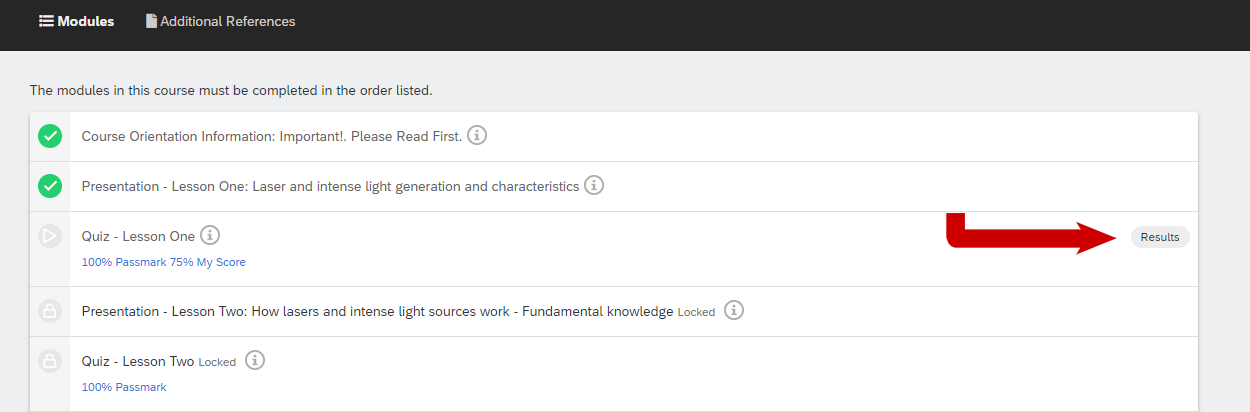
5. When you review your assessment results, only questions that are answered incorrectly are displayed, with your answer choice marked with a grey bullet point. Using this results function allows you to focus your study on gaps in your knowledge more readily.
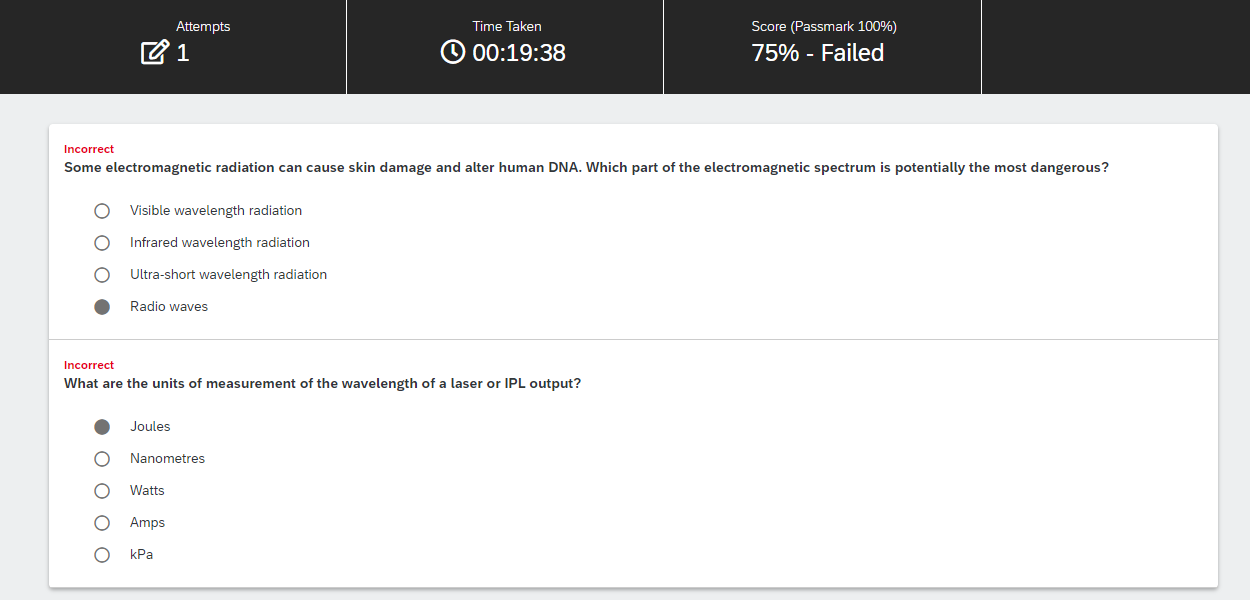
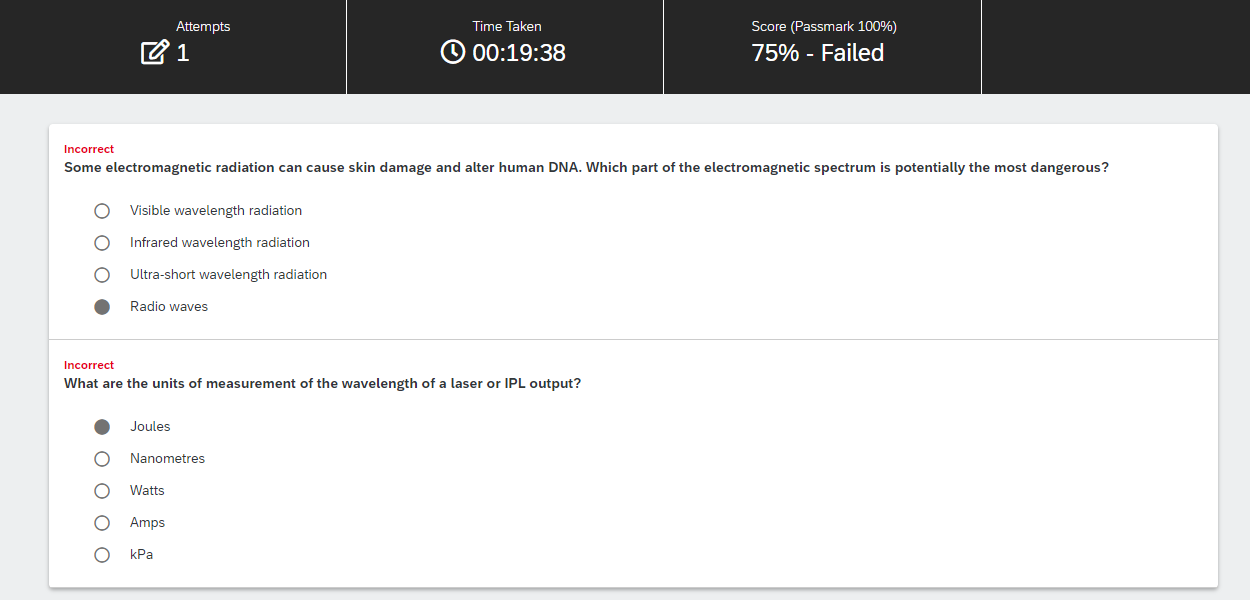
6. When you have reviewed your incorrect answers and are ready to return to the course content list to take another assessment attempt, click in the breadcrumb listing of the assessment at the top left of the assessment window.
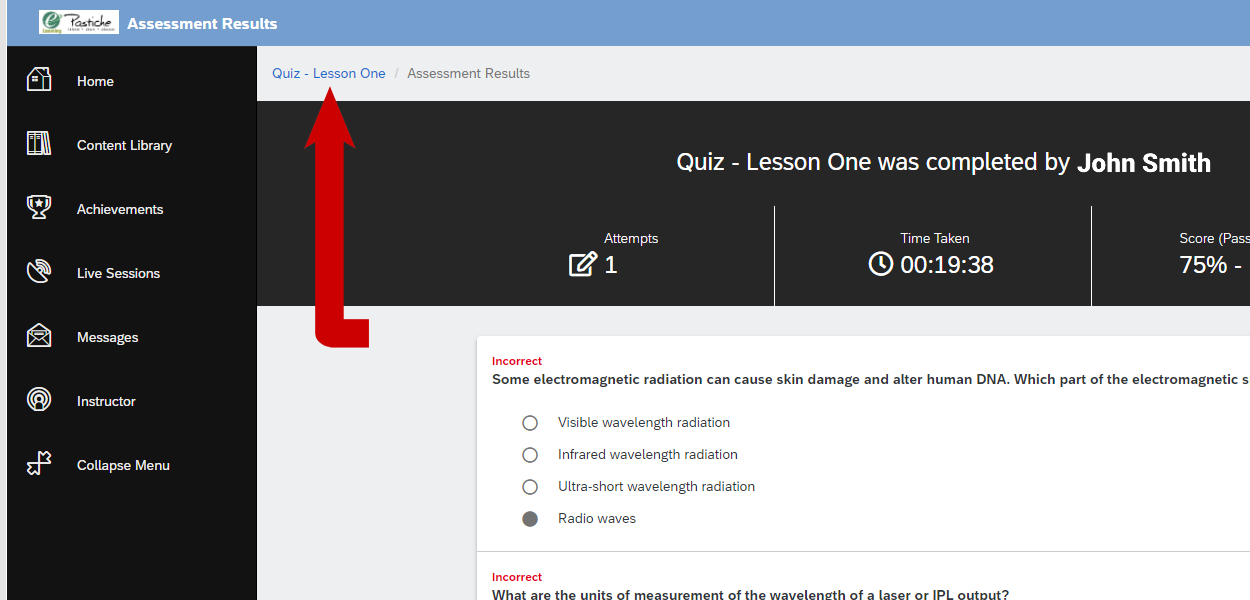
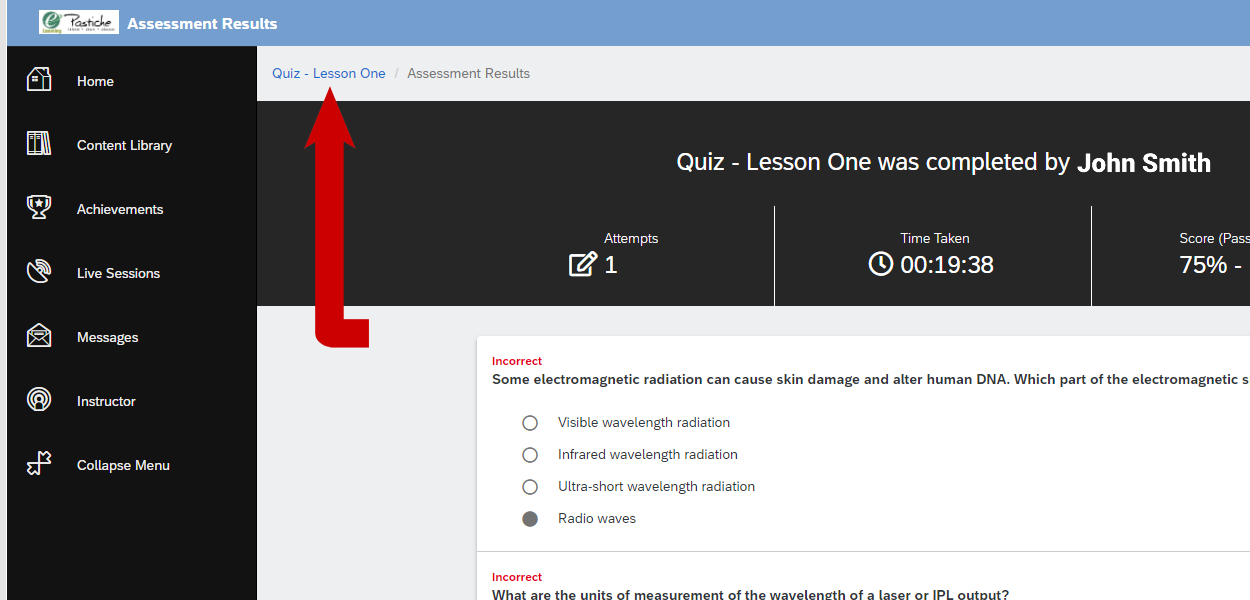
7. In most courses, you have a maximum of 5 attempts at each assessment, so ensure you don’t waste each attempt. Please note that all questions must be answered in each attempt. Incomplete submissions will still be counted as one attempt. The Results feature will only display the results from the most recent attempt, so do not return to the assessment until you have checked your results.
8. We urge you to ensure you have established which answers have been previously incorrect and you have reviewed the information before trying again.
If you find yourself in a position where you have been “locked” due to exceeding your maximum number of attempts, please contact your team leader via the feedback tab within the course you are in. Dependant on circumstances, you may be unlocked for 2 more attempts.
When you are advised that you have been unlocked, be sure to clear your browser cache so it recognizes the unlock process.
IMPORTANT! If you fail an assessment, each time you re-sit the questions, the multiple choice answers will be in a different, randomised order. This is done purposefully to ensure that learners are actually reading the questions and answers before selecting appropriate responses.
Website Design by The Caper.